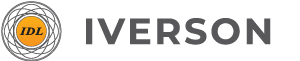Send Digital Case
Locate your scanner brand below for instructions on how to connect with Iverson Dental Labs.
If you don’t see your scanner on the list, give us a call at 800-334-2057, and we’ll walk you through the setup process for your model.
Before starting a scan, we recommend that you first make a connection with Iverson lab.
Make connection on the Dental Cloud website.
- Sign into the Dental Cloud. Enter the “Connections” tab on the left of the Dental Cloud portal.
- Click the “new” button in the upper right corner and fill in the name of clinic in the upper field. Then click the “search” button on the right and select the desired clinic with which you want to perform the action.
- Click “confirm” to send the request to Iverson Dental Lab.
- Now you notice that the lab name appears on the connection list. Its status reads “to be confirmed”. Furthermore, a notification email will be sent to the email address of lab for reminding them to review the application.
Send Order to Iverson Via IntraoralScan.
- Click on Go to send button to go to the send page.
- While on the send page, you will see a image of the scan shown in the center of the screen with the send settings on its left.
- Select the target lab in the drop-down list. Click + to add attachments to the order if needed.
- Click Send button to start exporting and sending process.
- After the send completed successfully, the order state will read “waiting to be accepted”.
- Visit https://portal.3shapecommunicate.com/login and enter your Username and Password.
- Click on “Connections”, then “Add Connection”.
- Enter: trios@iversondental-labs.com
- We will approve your connection and begin to process your case.
- Sign in to your account at www.sirona-connect.com and navigate to the “My Account” menu.
- Click on “My Favorite Labs” and search for Iverson Dental Labs. Our zip code is 92508 or 92518. Check the box next to our name and click Add.
- You are now ready to submit your scans to us through the Cerec Connect Portal.
- Log in to your CS Connect account
- Select the case you would like to send and locate case details
- Under ‘choose a laboratory’, enter our email address: csconnect@iversondental-labs.com
- Log in to your Medit Link account.
- Select “All Organizations from the sidebar.
- Search for “Iverson Dental Lab” and click ‘Request Contract’
- Open your Planmeca Romexis software
- Select a case and click “cloud export”
- Select Iverson Dental Lab by entering this email address: planscan@iversondental-labs.com
- Include all necessary attachments
- Click send
TRIOS by 3Shape - Digital Submission to Iverson Dental Lab
Step 1: Designate Iverson Dental Lab as your preferred lab in the 3Shape Communicate Portal.
Step 2: Scan your patient as usual. Ensure all necessary scans (prepared teeth, adjacent teeth, opposing arch, and bite) are included.
Step 3: Complete the 3Shape order form, specifying the restoration type, materials, and any special instructions.
Step 4: Select "Iverson Dental Lab" from your list of validated labs in the 3Shape software and send the case.
For detailed assistance, please contact our digital support team at [Your Phone Number] or [Your Email].
iTero Element/iTero 2 by Align Technology - Digital Submission to Iverson Dental Lab
Step 1: Ensure Iverson Dental Lab is added to your 'Favorite Labs' list within your iTero account.
Step 2: Perform your intraoral scan, capturing all required images for the case (prepped, opposing, and bite scans).
Step 3: Fill out the digital lab slip in the iTero software, providing all relevant details for your patient and prescription.
Step 4: Select "Iverson Dental Lab" and submit your completed scan and prescription.
Our team is ready to assist you. Call us at [Your Phone Number] for direct support.
CS 3600/3700 by Carestream Dental - Digital Submission to Iverson Dental Lab
Step 1: Select Iverson Dental Lab as a partner lab within your Carestream software settings.
Step 2: Acquire your high-quality digital impressions, including all necessary arches and bite registration.
Step 3: Complete the digital prescription form provided by Carestream, detailing your specific requirements for the restoration.
Step 4: Export and send your case directly to Iverson Dental Lab through the Carestream portal.
Need help with your first submission? Our digital experts are just a call away at [Your Phone Number].
Primescan/Cerec Omnicam by Dentsply Sirona - Digital Submission to Iverson Dental Lab
Step 1: Locate and add Iverson Dental Lab in your Dentsply Sirona Connect software's preferred lab list.
Step 2: Perform your digital impression scans for the prepared teeth, opposing arch, and bite.
Step 3: Complete the digital order form, including all design preferences and material specifications.
Step 4: Submit your case to Iverson Dental Lab via Dentsply Sirona Connect.
For a seamless experience, contact us at [Your Phone Number] for integration support.
Planmeca Emerald/Emerald S - Digital Submission to Iverson Dental Lab
Step 1: Register Iverson Dental Lab as a recipient in your Planmeca Romexis software.
Step 2: Capture your intraoral scans, ensuring comprehensive coverage for your case requirements.
Step 3: Fill out the digital lab sheet within Romexis, clearly outlining your restorative needs.
Step 4: Export and securely send your digital impressions and prescription to Iverson Dental Lab.
We're here to assist with any questions about submitting your Planmeca cases. Reach out to [Your Phone Number].
Medit i500/i700/i700w - Digital Submission to Iverson Dental Lab
Step 1: Connect with Iverson Dental Lab through the Medit Link software's partner feature.
Step 2: Complete your intraoral scan, ensuring all details are captured accurately for your case.
Step 3: Generate and complete the digital order form in Medit Link, specifying materials and design.
Step 4: Submit your case directly to Iverson Dental Lab via Medit Link.
For quick setup or troubleshooting, our team is available at [Your Phone Number].
Submitting from Other Scanning Systems
If your scanning system is not listed above, you can still submit your digital impressions to Iverson Dental Lab.
Option 1 (STL Export): Export your scan data as an open-source STL file. You can then upload this file securely via our online portal or email it to [Your Digital Submissions Email]. Please include a detailed digital prescription form.
Option 2 (Cloud Platform): Many other scanners integrate with cloud platforms. If your scanner has an export or "send to lab" feature, please check if Iverson Dental Lab is available, or contact us for specific instructions.
Contact Us: For any unlisted systems or unique submission needs, please contact our digital support team directly at [Your Phone Number] or [Your Email]. We are committed to making your digital workflow seamless!